Everyone loves privacy. Especially when you have a Facebook profile for personal use. Now this simple tutorial will tell you how to hide your Facebook friends from everyone, even your friends in your circle. It will be visible to you ONLY.
Hide Your Facebook Friends From Everyone
#1 – Go to your Account | Privacy Settings.
#2 – Now under “Connecting on Facebook” section, click “View Settings”.
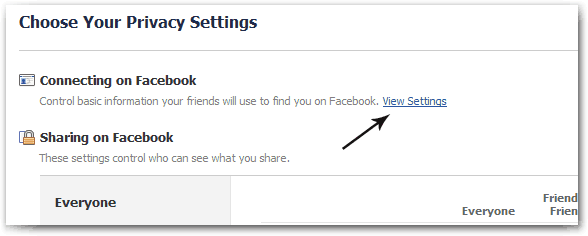
#3 – Find “See your friend list” section, click “Customize”.
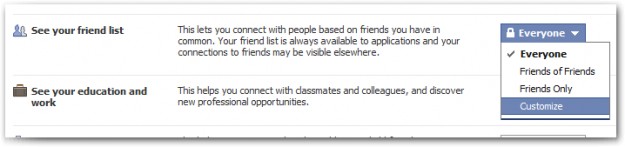
#4 – Then under the label “Make this visible to” select “Only Me”.
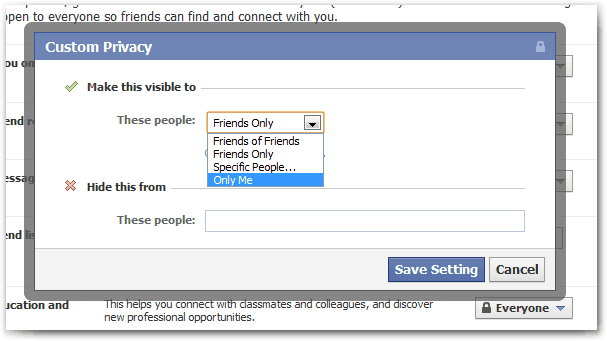
That’s all. Now save the settings.
Now when your friends or other users visit your profile, it will look like this.
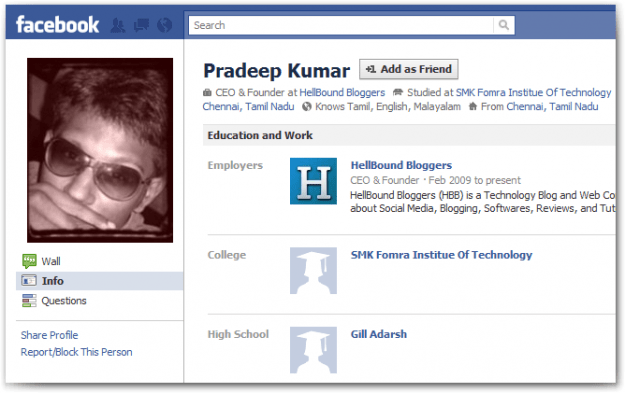
ALSO CHECK : HOW TO: Prevent Facebook Friends To Post On Your Wall










Facebook gives us all the abilities to control the privacy of our personal account..!
thanks a lot for this helpful post.
Great tutorial. Superb work 🙂 Keep doing 🙂
I'll surely try this, its really a nice idea and something i've always wanted
Well thats nice for one who has lots of female friends !
I am going to check this one for sure. Facebook is a simple site to post status updates and communicate, but they sure make it confusing to change some settings like this. And, like the other person said facebook does have a tendency to make changes without your knowledge. It is almost like you need to make a habit of rechecking your settings. That is if you can figure them out.
Good Tip
Just make sure and check every month or so because Facebook keeps changing default setting and starts screwing with privacy settings.