Google Chrome is nothing new to most of the web surfers; it’s amazingly fast and a very cool web browser to surf the internet. And the best part is that the browser loads fast and consumes less desktop space. I’ve been using this browser for years and I’ll continue using it until I find better browser around. Now, coming to the point, recently I’ve decided to switch my default location bar search engine in chrome from google to a relatively new and a cool search engine called “duckduckgo.com”.
Now, when I say location bar search engine, its not home page search engine, its the search engine that comes in when you type something in the location bar and hit enter.
The process is pretty straight if you want to change from google to bing or yahoo. The browser by default supports both the search engines. You can switch the search engines by visiting chrome settings page > (Under Basic) > Search; Choose the search engine you wanted.
But, what if you choose to use new search engines like duckduckgo.com, then the process is a bit tricky. So, here is how you can customize things.
Go to Google chrome settings page > (Under Basic) > Search.
Now, click on manage search engines button to add a new search engine.
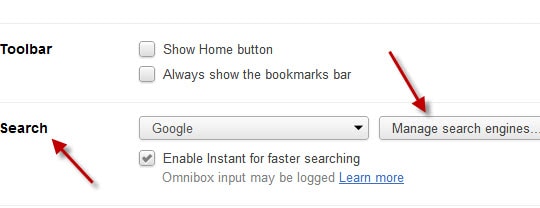
Under, “other search engines”, you should add the search engine name, its domain name and the regular expression for the search engine query and hit enter. Check out the following snapshot to find out more.
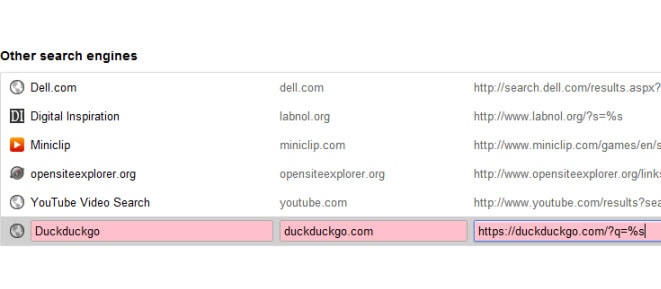
Now, it’s time to make the newly added search engines as the default one. Right above the “Other search engines” you should now find the search engine, you have added. Just place the mouse over the new search engine and on the right hand side you should notice, something that says make default. Now, click on it to make the newly added site as your default location bar search engine.
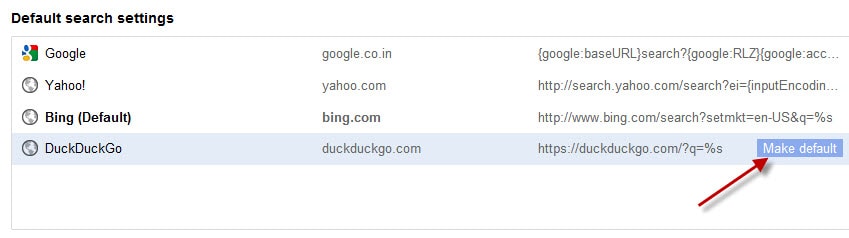
Now, when you type a keyword or group of them in your location bar and hit enter, you should see the results from duckduckgo.com. So, hope you guys enjoyed this. You can even add your blog (if you have) in the default search. I have tested this with labnol, otherwise called as (Digital Inspiration) (check 2nd snapshot for settings).
This article is written by Provamsi. A software engineer by profession and passionate blogger by interest. Works for a networking company in chennai and blogs for India365 and LondonGeekUK. If you wish to write for HBB, kindly check this.










There are lot more search engines out there, but all are programmed to visit google for a result.
Chrome is simply awesome.Thanks for the above post. I can now customize my search bar for a specific website that I frequently use.
Nice Tutorial Vamsi !
Chrome is a great browser and making these modification adds to the magic. My default search engine is Google and I will stick to it… rest all don’t seem to attract me 🙂
Great tutorial, is this duckduck any good, do you recommend it?
thanks for sharing
Hmm, some new ideas, you can count on it. 🙂
Duck duck has a very clean interface, Cleaner than google. with lots of white space.
Thats really easy. But nice post i must say. thanks buddy.
It’s good that chrome has listed a lot of search engines there, you just choose the one you want. no need to set the string yourself.
Compared chrome with firefox, I prefer the way firefox supply.you can click the drop down list and change the default engine directly.
I use three browsers at the same time.Firefox is no.1 who is most convenient to change default rendering engine, chrome is the next and Avant browser is the last.
That’s quite easy, but I know many people find it difficult to change default search engine specially in Google Chrome.
Of course, its easy. Getting the regular expression right is the key. Note: Not all search engines have simple reg-expressions, few of them have a bit complex logic, you need to place that “%s” at the right place to get the results.
Hi,
Thanks for sharing this and it could be make valuable for those who wants to get experience about something new.