One of the most irritating and annoying jobs that we come across in our daily life is to drop our fat fingers on those too tiny keys of our Cell phones. Wherein a human mind can compress technology into smaller devices, it can enlarge the same virtually for the ease! No doubt you will find mobile in every other hand and not a laptop, but where there is comfort there are adjustments done! People daily working out with their laptops will prefer using the big screen even for all other stuffs regarding their major tasks, be it professional or personal task, than the small one.
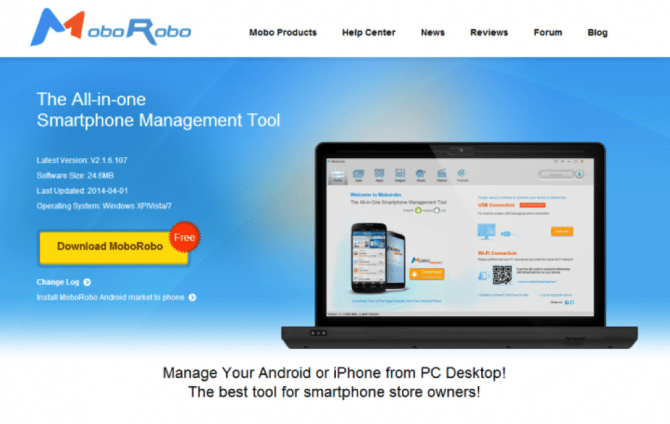
It becomes altogether inconvenient, insufficient and unmanageable! We here review for the readers a free multipurpose Smart phone management tool for PCs: MoboRobo. This will help you to carry out all your phone tasks, be it Android-based or iOS-based, on the big screens of your laptop or PCs. The download and installation procedure is similar to that of other tools, download the MoboRobo setup file from its official website. Then, run the downloaded file to get it installed on your PC. Thus, you are up with your phone manager!
Multiple Features of MoboRobo
Simple User Interface
When it comes to any software or device, the first feature that any user would like to notice and expect it to be awesome is its UI (User Interface). As mentioned, MoboRobo has got a very simple and easy- to-manage UI. Even a person with no much knowledge of computer software will be able to work with this tool with extreme ease.
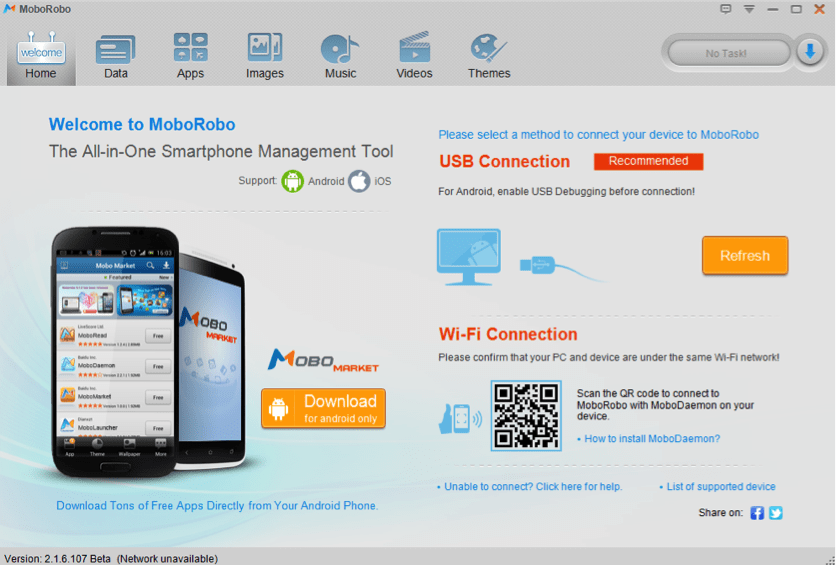
This is possible due to the way different options have been displayed distinctly. You can take a look at the first page of the tool below, the various provisions in neat layout along with its related messages/information makes it user friendly.
Connection Methods
To get started, you will have to connect your Smart phone to the PC through MoboRobo. The image above (view the right column) shows you the methods of connecting. The recommended one is via USB connection since it supports strong accessible control over the phone In this case; you are supposed to enable USB debugging. The second way is via Wi-Fi connection i.e. by establishing wireless connection with your PC.
Basic applications
The basic applications of any phone such as contacts, call logs and messages are managed under Data section of MoboRobo.
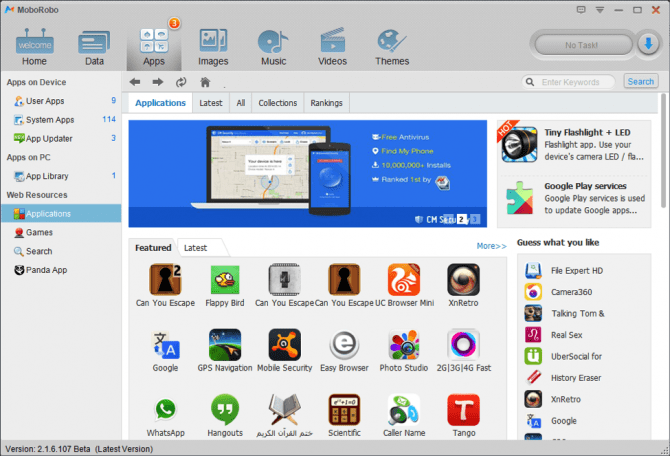
- Contact: You can now view your contact list with an ease for your eyes on big screen. Similar to phone, you can add, delete, edit, import or export your contacts. Additionally, you can have a different category-wise look at your list and set up your contacts back up.
- Call logs: Along with seeing your entire log list on PC and exporting it, you can make a call to any of your contact by clicking on ‘Call’ button provided on the call log. Thus, a call will be made from your phone.
- Messages: All the sent and received messages on your phone will get displayed on the MoboRobo page. You are notified on receiving any message and you are even provided with an option to reply it.
Multimedia Applications
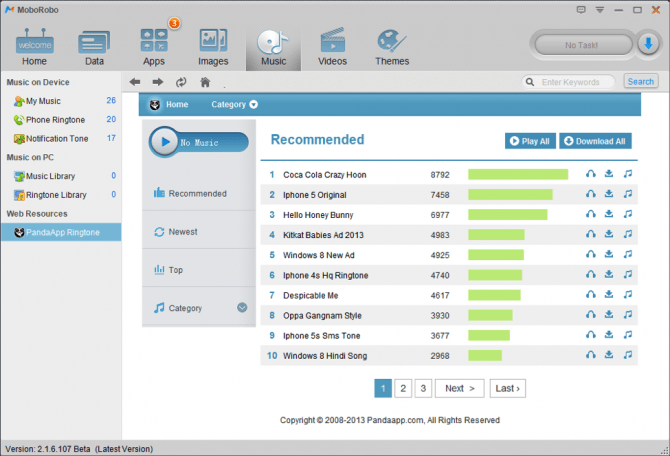
The multimedia applications include images, music, videos and themes. Isn’t your PC the best display device for these to view on? Of course, having a look on any image or video on the big screen is more convenient for your eyes and having a good volume factor for listening to music is an add on! Along with the phone’s Gallery view of photos, the Image tab has an option to download wallpapers from the internet. Similar options are offered for the Music (downloading ringtones) and the Video tab (downloading videos from MMOSITE). Hence, MoboRobo provides this very useful media store for multimedia freaks.
General Applications
The App label of MoboRobo consists of the general applications installed on your phone, apart from the basic and media apps, which we use almost daily. Like the media store, it gives additional facility of built-in app store from where you can download and install your favorite apps, and app updater to update your existing apps. A very beneficial feature that it provides is the app transfer from phone to SD card or even vice versa.
Backup and Restore
Wherein so much of data of a user has been involved and contained, it is but obvious to expect a backup facility from the management tool along with cleaning up of the device. By taking this into consideration, MoboRobo has a Backup/ Restore option that backs up all the aforementioned applications on your PC and restores it on loss. The Phone Cleanup facility will clean up your device by washing away cache files, thus providing some free space in your phone and speeding up its working.
So far now you are clear with the idea that MoboRobo just expands your phone screen to a bigger size on PC virtually.
Once you get connected to the MoboRobo manager, you can entirely control your phone through PC. The MoboRobo dashboard additionally displays the battery life of phone, live preview of phone screen, memory storage consumption, etc. So, isn’t it amazing accessing and managing your phone through PC? Why wait when you can relish this kind of connection! We are sure, every reader’s PC, henceforth, is going to have the great MoboRobo manager installed! Let us know your experience about this tool via comments.
[Download MoboRobo]
- Website: http://www.moborobo.com/
- FB Page: https://www.facebook.com/MoboroboEN
- Twitter: https://twitter.com/Moborobo_EN










Applications not loading!!!