Wondering how to convert Blu-ray to MP4? Well if the answer is yes then we are here to help you out. On the internet, there are quite a lot of applications available that lets you get done with the job. Some of the applications are available for free and some application comes with a license key. Talking about the free applications, well most of such application comes with a free trial like you can convert only 50MB of the file or you can use the software 20 times. Hence it becomes a pain in the ass to work with such freebies applications.
However, apart from such free applications, there are so many applications available and one of them is the Leawo Blu-ray Ripper. The application comes with a trial version as well as a premium version. If we talk about its features, Well with the Leawo Blu-ray Ripper software you will not just be able to convert Blu-ray to MP4. But the application allows you convert the Blu-ray disk in 180 different media file formats. Including 4K, 1080p, 720P and so on, you can also convert the files in mp3, AAC, FLV, FLAC and so on. As the Leawo Blu-ray Ripper supports too many file format hence it becomes easy to run the converted files on different media player platforms. Such as you can play the converted media on your iPhone or Android smartphone. You can also play the files on your Xbox or PlayStation. In simple words, no matter which device you are using the Leawo Blu-ray Ripper converted files will work on any device without any issues. Also, the application can be installed on different windows versions such as Windows XP, Windows 7, 8 and 10. You can also install the application on your Macbook.
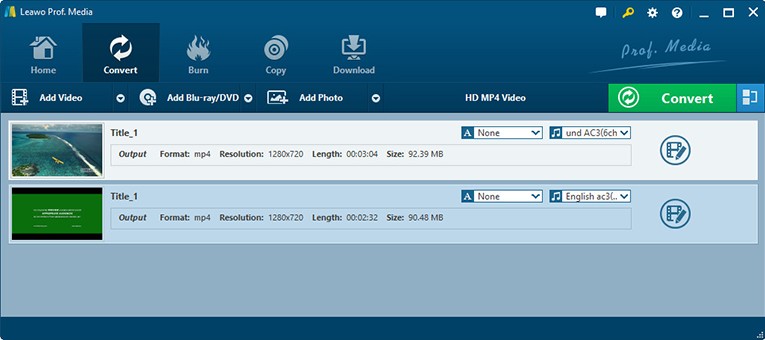
Now let’s talk about how can you convert the files using the Leawo Blu-ray Ripper. So in order to convert the files here are all the steps that you have to follow:
How to convert Blu-ray to MP4:
- First of all, go to the official website by visiting www.leawo.org/blu-ray-ripper.
- Then click on the Buy Now button and process with the payment and download process. You can also try out the trial version, however, if you want to use the software quite often. Then it is advisable to buy the software.
- Once you have downloaded the file double click on it and proceed ahead with the installation process. Simply follow all the screen instructions and you will get done with the installation.
- Now launch the Leawo Blu-ray Ripper. Also in meanwhile insert the Blu-ray disk in the disk drive.
- Now you have to load the Blu-ray files so simply click on the “Add Blu-ray/DVD” button.
- Now click on the MP4 button, and select your preferred file format. For example Blu-ray to MP4.
- Now hit the Burn button and you are all set to convert your files.
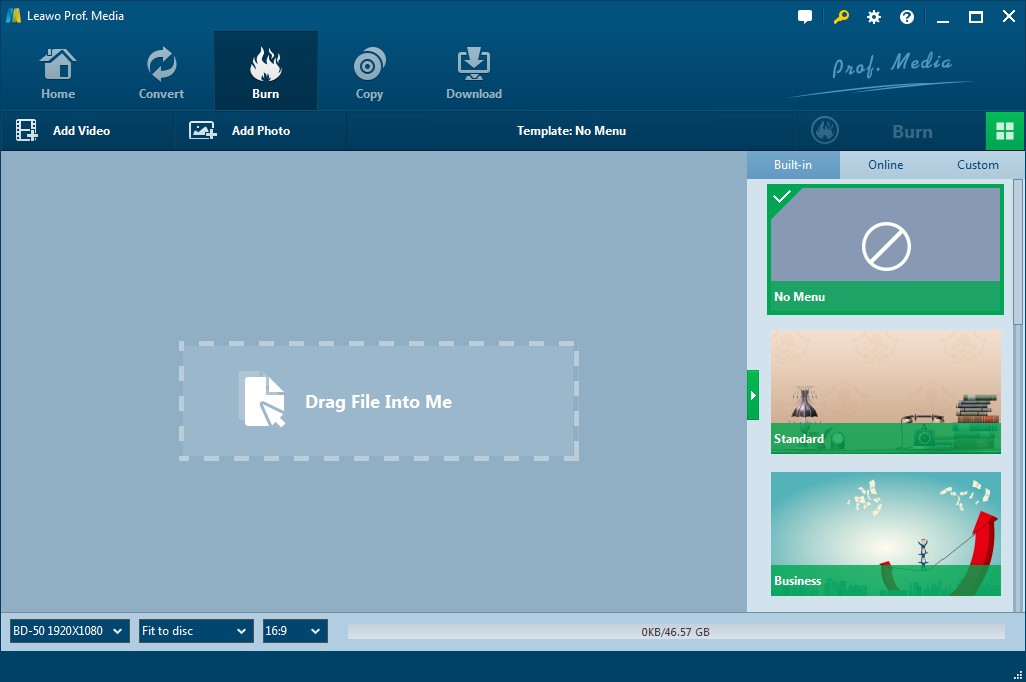
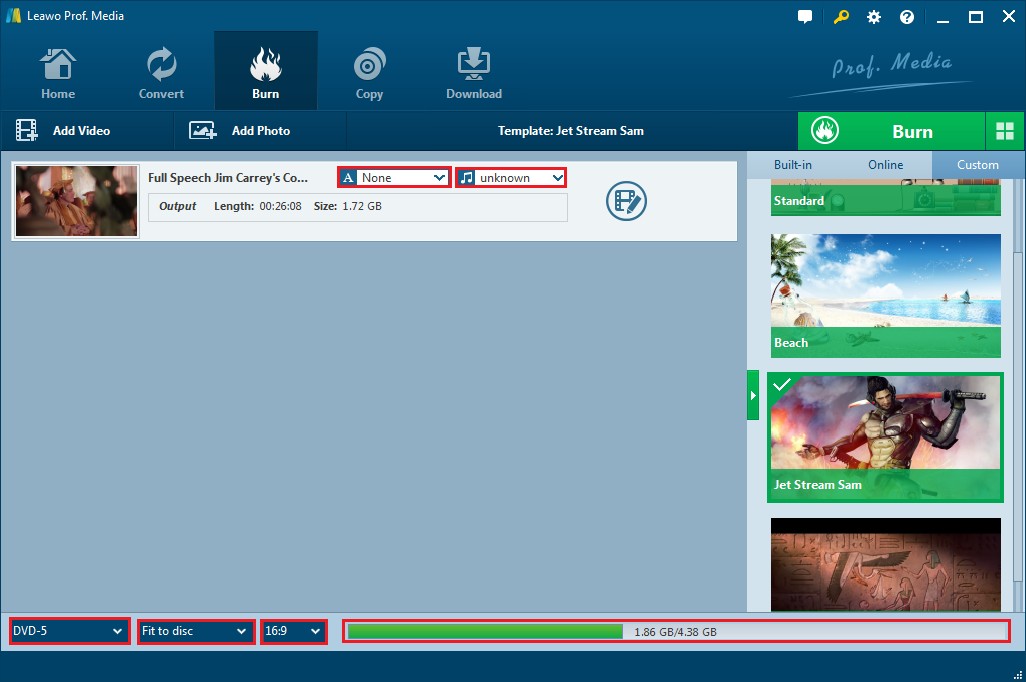
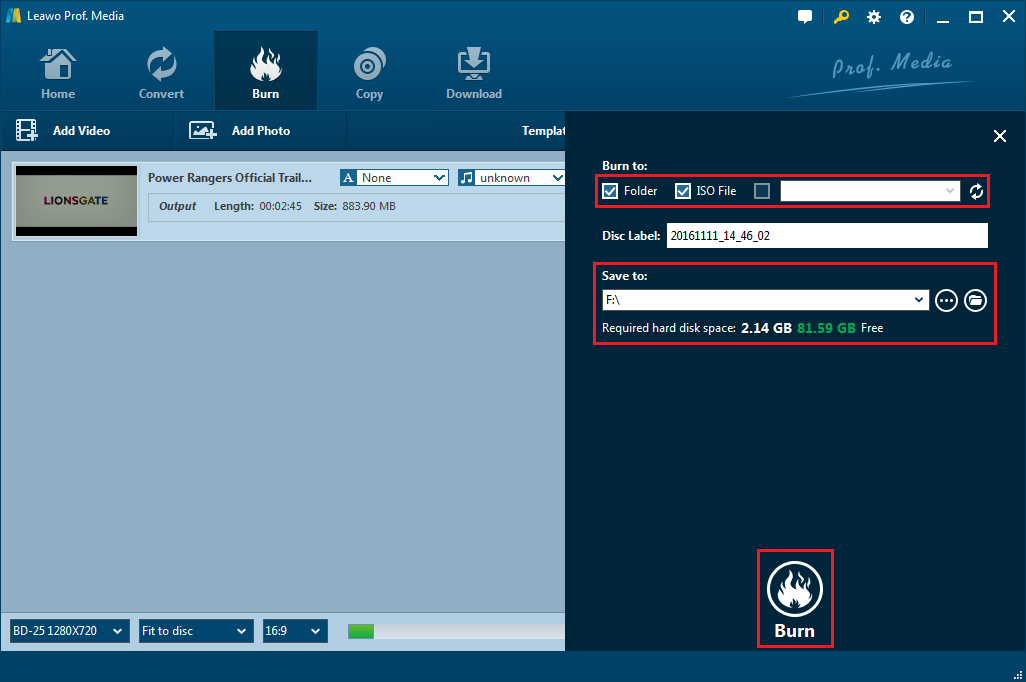
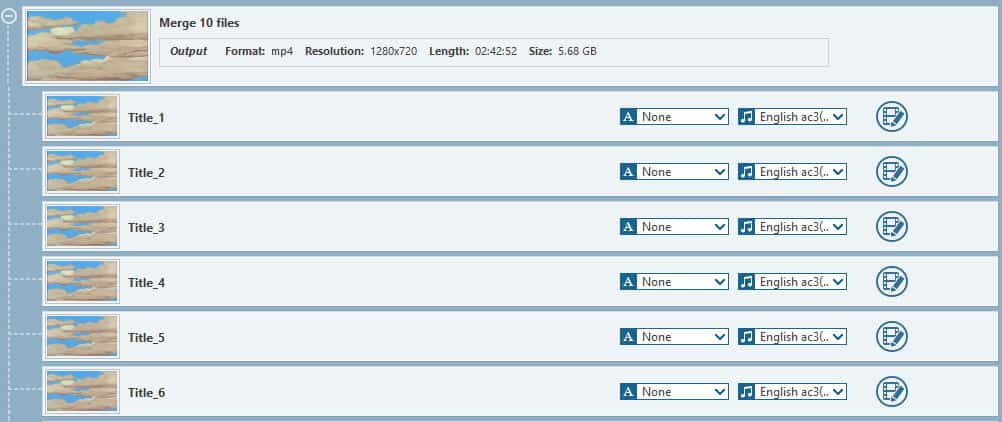
Also, the company is running the Christmas and New Years special offers now. The interesting part of the offer is that you have to vote for your favourite superheroes and you can win the company’s Christmas & New Year holiday gifts for totally free. There is also a chance that you will get holiday special products at 40% discount and maybe you will get $10 Amazon or iTunes Gift Card for free.
Apart from this interesting offer, the company also running a few more discounts for some specific products which include the Leawo Blu-ray Ripper software. You can get the application at 20% off. Also, you will get a $10 Amazon gift card for free. Apart from the Leawo Blu-ray Ripper software, the company also running for the same offer for iTunes DRM Removal application. So just in case if you are interested in that offer as well. Then do not forget to check out the page. To get the offer you have to visit to the http://www.leawo.org/promotion/special-offer/ web page.
Also if you have questions regarding the application then you can comment below and we will surely help you out.









