I had recently installed WP Super Cache on my WordPress blog. Initially, the plugin works fine but after a few minutes the pages refuse to load and some really weird error messages appear.
Opera internet browser shows something like this:
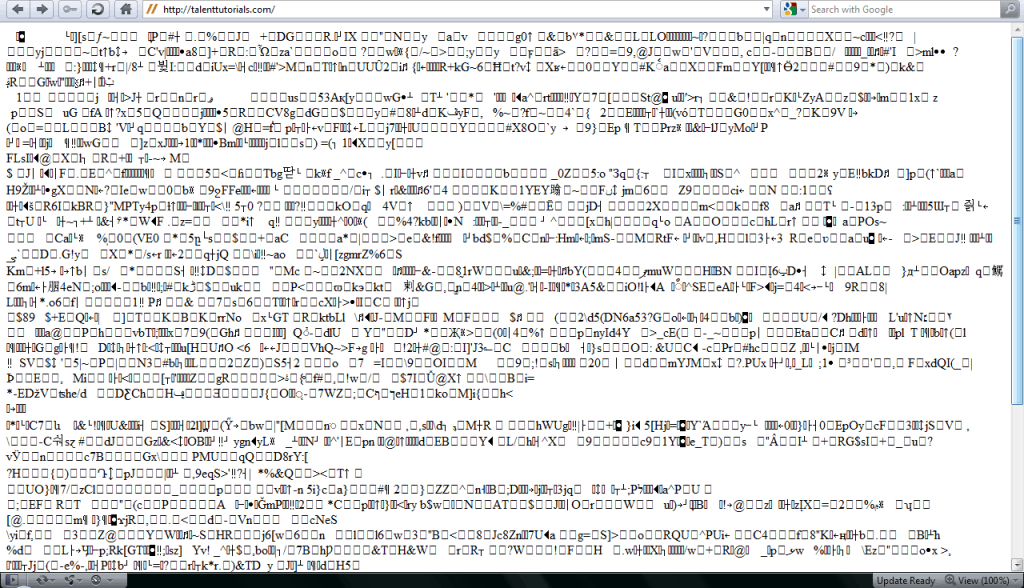
While Mozilla Firefox gives an error message..
Content Encoding Error
The page you are trying to view cannot be shown because it uses an invalid or unsupported form of compression.
* Please contact the website owners to inform them of this problem.
If you change the URL to page 2 and go back to page 1 it loads just fine. And then if you clear your cache it stops working again.
So what to do??
Here is a checklist you might wanna look at before panicking.
- Go to the advanced settings page and enable “PHP caching” and make sure compression is disabled.
- When you get that error in your browser, look in your web server’s error.log file around that time. It might be PHP is timing out and tossing a badly formed page.
- If your big pages takes a long time and db queries to generate, then break it up into manageable chunks.
If the problem still persists, I may have a solution.
You didn’t happen to have gzip compression turned on in WP-Super-Cache, did you? That’s normally why that error spits back.
Since the host already ‘gzip compresses’ most of the things that go through Apache, asking Super Cache to do that for you again ends up giving out these weird encoding errors.
I hope you succeeded with your problem now. If you didn’t, be sure to tell me. We’ll try and fix it together!










that is why is use W3 Cache plugin , it rocks …
There are loads of other caching plugins for wordpress which perform the same task. You can use any of them 😉
Regards,
Abhimanyu
hey today only i uninstalled wp super cache and installed wp cache plugin. wp super cache is a bundle of problems, it is not compatible with some of the other plugins….
Yeah, the WP Cache plugin is a good replacement. Thanks for your feedback!
Using WP Super Cache with gzip compression enabled from more that 1 Year and never faced this problem
I think this is Apache configuration problem
Sometimes it depends on the host also. If the host does not compress the files (to save its bandwidth) which is unusual, I recommend turning on gzip compression of WP Super Cache.
By the way, Which host do u use?
I will Bookmark this post for feature, if got any problem like this. Thanks for sharing..
U r welcome!
Yup in cache plugins, you need to be alert while setting it up. Once the basic setting is done, the rest is easy!
Yeah, thats right 😉
Here is an extract from codex.wordpress.com
———————————————————————————————————————-
Headers already sent
Description: You get a warning message on your browser that says:
Warning: Cannot modify header information – headers already sent by (output started at
Reason and Solution :
It is usually because there are spaces, new lines, or other garbage before an opening tag, typically in wp-config.php. This could be true about some other file too, so please check the error message, as it will list the specific file name where the error occurred (see “Interpreting the Error Message” below). Replacing the faulty file with one from your most recent backup or one from a fresh WordPress download is your best bet, but if neither of those are an option, please follow the steps below.
Just because you cannot see anything does not mean that PHP sees the same.
1. Download the file mentioned in the error message.
2. Open that file in a plain text editor (NOT MS Word or similar. Notepad or BBEdit are fine).
3. Check that the very first characters are
To be sure about the end of the file, do this:
1. Place the cursor between the ? and >
2. Now press the DELETE key on your computer
3. Note to MAC users: The “DELETE” key on a PC deletes characters to the right of the cursor. That’s the key meant here.
4. Keep that key pressed
5. For at least 15 seconds
6. Now type > and
save without pressing any other key at all.
(If you press another key, you will bring the problem back.)
———————————————————————————————————————-
This will solve your problem!
Interpreting the Error Message:
If the error message states: Warning: Cannot modify header information – headers already sent by (output started at /path/blog/wp-config.php:34) in /path/blog/wp-login.php on line 42, then the problem is at line #34 of wp-config.php, not line #42 of wp-login.php. In this scenario, line #42 of wp-login.php is the victim. It is being affected by the excess whitespace at line #34 of wp-config.php.
If the error message states: Warning: Cannot modify header information – headers already sent by (output started at /path/wp-admin/admin-header.php:8) in /path/wp-admin/post.php on line 569, then the problem is at line #8 of admin-header.php, not line #569 of post.php. In this scenario, line #569 of post.php is the victim. It is being affected by the excess whitespace at line #8 of admin-header.php.
Well i have an error of wp super cache when i try to display my posts outside wordpress blog i ususally get the following message
“Cannot modify header information – headers already sent by (output started at public_html/technology.php:3) in public_html/wp-content/plugins/wp-super-cache/wp-cache-phase2.php on line 73”
What is this problem would you troubleshoot this.
@Rohit: Try turning the gzip off. It will sove the problem!
@Jasmine: Yeah, WP Super Cache can be a bit tricky sometimes, so I decided to share this with you guys. 🙂
Thanks a lot for this share as it will help many bloggers to deal with super cache plugin……I will also crosscheck my blog to see if super cache is working fine…
Thank you for the pointers. It will be great to know this so that we know what to check if this really happened to us. I have WP Super Cache installed at a couple blogs. 🙂
thanks for sharing it really….i also had that problem..den i got rid of this plug-in….now i think it will work fine..
Yeah, that’s is a drawback too! Thanks for your kind words…
Tats a good tut. Sometimes I dont like WP Super Cache.
As I often modify the themes and add widgets, when I reload and try to see the modiifications, the page is loaded from cache which makes the same HTML to be shown.
Glad I could help Karan!
Thanks for the great share, my friend was experiencing a similar problem.
He would be glad to read this article.