Majority of the internet users prefer eBooks over printed books and that also saves some paper! Now we are going to see how we can make Wikipedia Articles as PDF files without much fuss.
We are going to use Wikipedia’s own tool – Book Creator to do this. With the book creator you can create a book containing wiki pages of your choice. You can export the book in different formats (for example PDF or ODF) or order a printed copy.
#1 – Now go to Book Creator and click the button “Start book creator”.
#2 – Now search for the Wikipedia article you want to download as PDF. For example, I searched “Mark Zuckerberg”.
#3 – Now choose the option “Add this page to your book” in the Book Creator box. After adding, choose the option “Show book”.

#4 – Now you have two choices, you can order as a printed book (you need to pay for this) or download as PDF for free. Choose the Format as “PDF” and click the button ‘Download’.
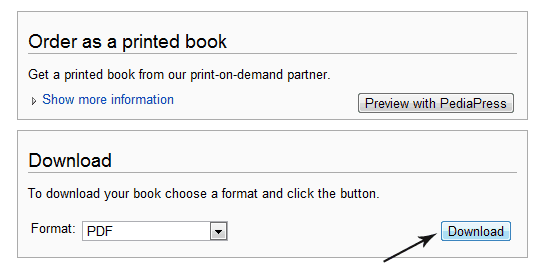
Now you have to wait while the document is being generated. This page should automatically refresh every few seconds. If this does not work, please press your browser’s refresh button.

After rendering, you will have the option to download the file option.
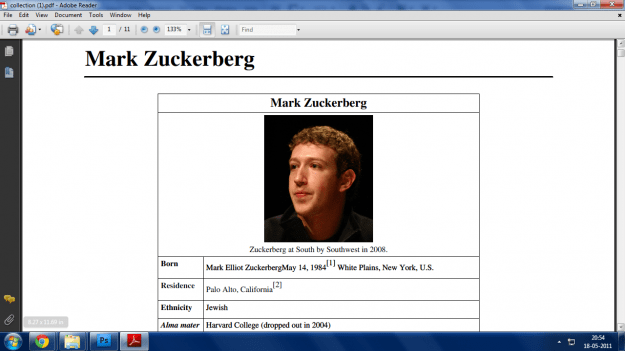
You can also use tools like WikiPDF for downloading articles as PDF.
Now enjoy your desired Wikipedia articles offline in eBook readers.!










this is a gr8 tutorial but i am not able to download wikipages as pdf …so can u help me by creating a pdf of this pages and send me a direct link of that pdf so i can download that….
this is the page ….in here there are a number pages that says all wiki pages….in this page u can see all pages related to this game …i need all that page to make my pdf….plzz help…
http://help.strongholdkingdoms.com/index.php/Special:AllPages
I love this post man, easy way to convert the wiki articles into PDF. i wonder how did i missed it. its so simple as seen, thanks a lot.
Yeah, superb task on here. Finally, it would be shown as taken form Wikipedia file 🙁
Dude cannot we just use Virtual PDF printers to do this job?Or is there any catch
This is excellent. I didn't know you can actually export Wikipedia articles into PDF. I like this feature!
i didn know abt it.. good post 🙂
Excellent article. People used to print articles from wikipedia as it has very good info.
Article bookmarked
useful one
Lovely. This PDF feature is really useful especially for those who wish to read the wikipedia articles on their mobile devices.