Today, when you want to store your files, let it be documents, movies, music or anything, there are a few options to choose! However, if you give importance to features such as top-level security, access from multiple devices etc, that choice should be, with no doubts, cloud computing-based file storage services. In this article, however, we would like to do a review of such an awesome file storage service – pCloud! This free file storage service offers you a number of features including those we mentioned earlier. Before we check out different aspects of pCloud, we hope you should have a brief introduction about this service and company.
About pCloud
pCloud LTD, which is a Bulgaria-based company, owns pCloud, a free file storage service that gives free storage up to 20GB and paid storage up to 1TB. The service offers support for every operating system through web-based platform and dedicated applications for Windows, Android, Macintosh, Linux and iOS. In this review, we will be reviewing two of these applications – pCloud for Windows and pCloud for Android – along with its web-based User Interface. Thus, you will be able to get an impression about performance of pCloud in desktop and Smartphone devices. So, shall we start our journey with this free tool? First, since it will be the most used one, we will tell you about web-based access features of pCloud.
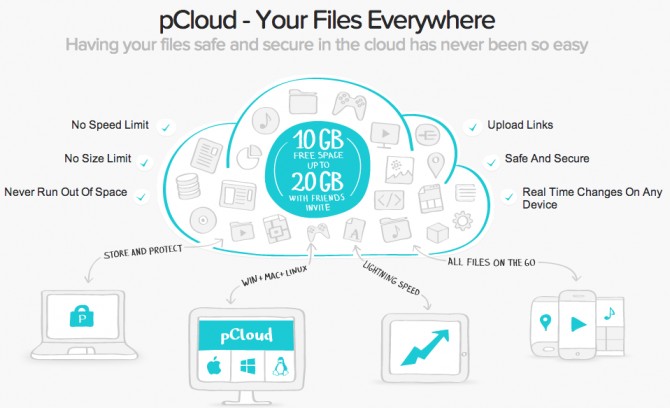
pCloud for Web
As we said earlier, the web-based manager of pCloud can be accessed from ANY Operating System if it does support web browsing. So, first, you have to sign up for this service by providing your email ID and password in official signup page of pCloud. In seconds, you can see the file manager of pCloud that has a truly intuitive design.
Managing Files & Folders
By default, as you can see, there are four folders in your pCloud account – My Music, My Pictures, My Videos and the most helpful folder, pCloud Help. You can create as many folders as you want by clicking that ‘New Folder’ button. In addition, you can create subfolders as well. Indeed, process of managing files and folders in your pCloud account is a simple task. Now, we will come to the part of uploading files to your pCloud account.
There are three available options to upload files to a specific folder or root directory of your account. In the first one, you can either browse for files using provided button or drag files and drop them into browser screen. In second, you can upload an entire folder to the directory; the third option is perhaps the most productive feature of pCloud, as it would help you upload files to a specific pCloud directory from another web server. This will be useful when you are trying to manage heavy-sized files.
As a noticeable addition, pCloud does not have restrictions regarding size of files you can upload. Yes, you would be able to upload your files even if it is 1MB or 10GB. And, it allows you access maximum upload or download speed of your Internet Service Provider. Just like remote download, both these options are good when managing heavy files.
Sharing your Files
pCloud offers a bunch of unique features when it comes to sharing files and folders from pCloud account! Options to share are different for both files and folders.
Simplest way to let someone download a file from your pCloud storage is to create a download link! If you click share button, you can see a window shown in following image. As you can see, there are a number of options as direct link to download file and sharing it using your favourite social networks such as Facebook and Twitter. In both ways, you find that sharing process quite simple, we bet.
On the other hand, when it comes to sharing folders, there are extra features you can check out. For instance, along with all those options mentioned earlier, there is a special feature called ‘Upload Link’. This feature seems evidently useful when you want to receive files from different people. Plus, you can share a folder using with friends using mail ID. Things would be even easy if that friend/colleague has registered in pCloud.
You can click on the ‘Generate Upload Link’ button, and in the upcoming window, you can provide information about that specific upload link. You can add a comment; set maximum space, maximum number of files that we can upload etc. Yet another supportive feature in this section is that users can send files as email attachments, and attachments will be saved to your account instantly. There are options to delete or restrain upload links as well.
pCloud for Desktop – Windows
pCloud offers a dedicated client for Windows-based PCs. Literally, this software does nothing on your PC rather than creating a virtual hard drive, called pCloud, which does not consume any hard disk space. When you connect your PC to internet, it will synchronize with pCloud servers and you can access your files as if you are using another folder in your computer. So, while considering it as a method to link your PC and pCloud account, pCloud for Windows is best, indeed.
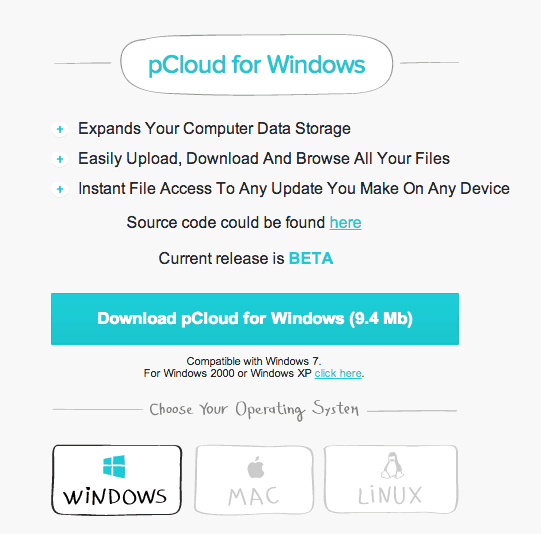
pCloud for Android
Using this dedicated application for Android, managing files you have stored in pCloud account from Android device is like a piece of cake. This application does have a simple User Interface, which helps every user manage his/her files with ease.
Dashboard of pCloud for Android devices may resemble which is shown in following image. It lists out all your files in a simple but effective way. By clicking the ‘Add’ button, you can add new files to your account through usual file upload, taking picture using camera etc; in the ‘More’ section, you have options such as creating upload link, download link etc.
Yet another noteworthy feature of pCloud for Android is the ability to favourite certain files and folders. When you favourite a file or folder using the application, the application will copy that file/folder into local file storage. So, you will be able to access those files even if you lack an internet connection. In addition, there is an in-built audio player with this application, and this play will let you play music files that you have stored under your pCloud account.
In light of all, we can say, the Android application of pCloud makes enough sense as far as accessibility of your files is your first priority. Particularly, User Interface of this application is worth noting. pCloud for Android does not want you to have previous experience in using such applications. Indeed, the app is worth praising.
Upgrading Storage
By default, when you have registered on pCloud, you will get free storage space of 10GB. Even if you are not able to upgrade to the premium version of pCloud, you have options to avail free storage upgrade. For instance, if you can invite your friends to pCloud, you will get 1GB storage for each friend who joins. You can get free space upgrade by means of completing some simple tasks such as sharing folder with users, installing desktop clients etc. In this way, it is possible for you to upgrade storage space up to 20GB, which is a great deal indeed.
Our Verdict on pCloud
Even while being a tough competitor to a number of cloud storage services, such as Dropbox, pCloud has some nice and unique features in it. For instance, we can count ‘Upload Link’ into that list of top-notch features of this service. At the same time, social media backup services, which help you backup all your documents, photos etc from social networking sites such as Facebook and Twitter, makes enough sense in this social-media-addicted world. Yet, one of the notable disadvantages of pCloud is that it does not offer editing, but the company says it would implement that feature soon. So, in a rating, we would give 4.5 out of 5 for pCloud for its awesome features.









